Create & Send Easter Invitation Card In Bulk - 2023
Send Easter greetings to your loved ones with a colorful invitation card that showcases the resurrection of Christ and the arrival of spring.
How to create & send unlimited easter invitation cards:
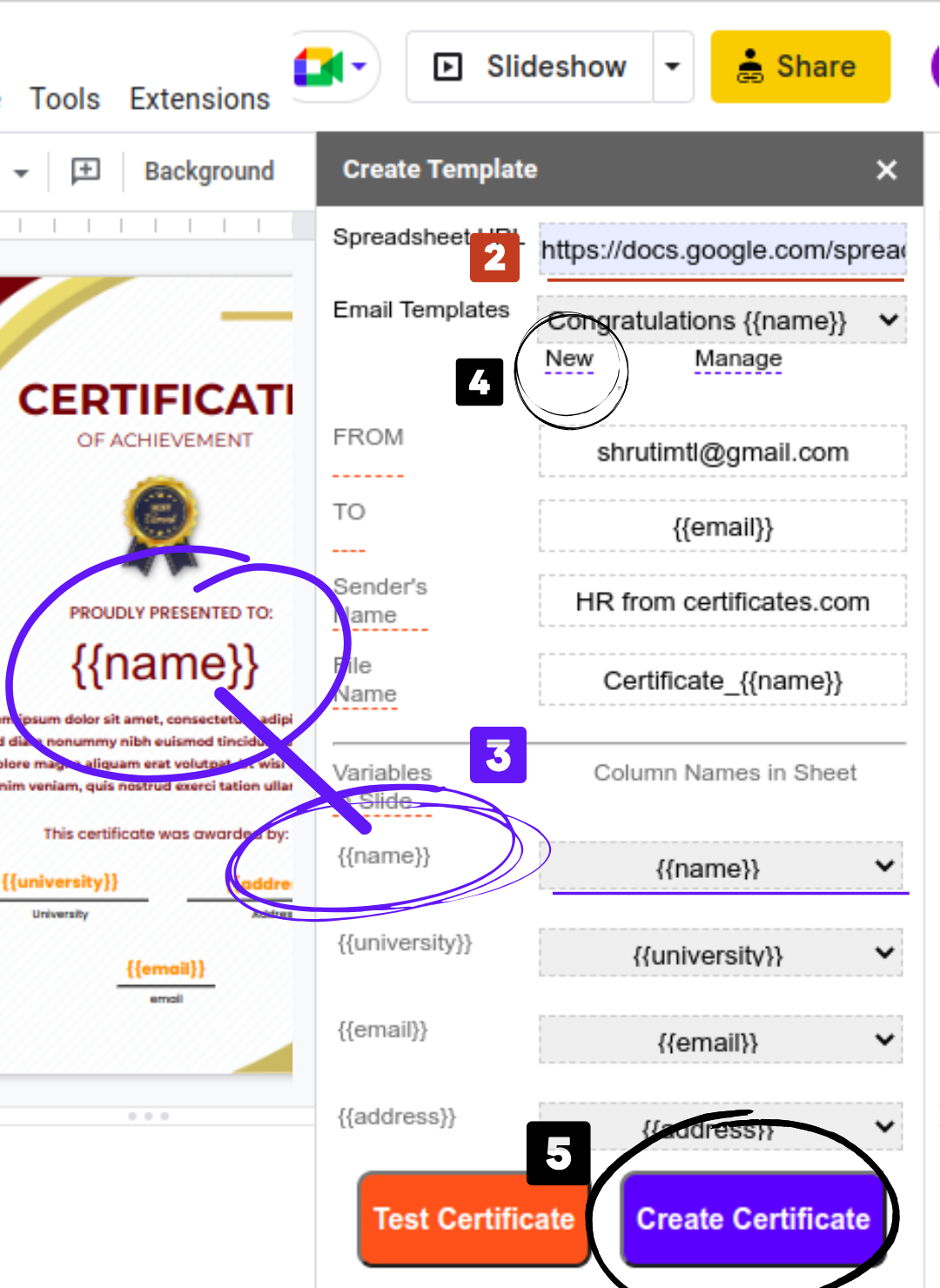
1
To make an Easter invitation, you can start by selecting a fun template on Canva or Slidesgo. If you want to use Canva, simply connect your Google Drive and click "Share to Google Drive" once you've customized your design. If you prefer Slidesgo, just download the Easter invitation slide and open it in Google Slides. You can even create your own template by using placeholders like "{{ }}" for the data you want to replace with your own details. Happy designing!
2Paste Spreadsheet URL containing the data
To integrate data from a Google spreadsheet into a card template on Google Slides, please launch the add-on associated with the template and proceed to copy the link of the spreadsheet. Next, navigate to the spreadsheet URL box located within the add-on and paste the link to initiate the data import process. This streamlined approach ensures the efficient and accurate transfer of information from the spreadsheet to the template, enhancing productivity and enabling professional results.
3Map Column Names to Variables in Slides™
On the left side of the screen, you'll find the data from your slide. On the right side, there's a dropdown menu that lists the names of columns from your spreadsheet. To replace the data on your slide with the data from the spreadsheet, you need to choose the right column from the dropdown menu which will map it to the corresponding data on your slide.
4Add or edit the Gmail™ template
Create a gmail template with a subject line and mail body. To personalize the message, you can use placeholders like {{column name}} to automatically insert information from your spreadsheet into the template.
5Click to send emails
After customizing your card, invitation, or certificate, you can preview what it will look like by clicking on 'Test Template'. If everything looks good, you can create and send all your cards, invitations, or certificates in just seconds by clicking on 'Create Certificate'.
Unlimited Usage
With just a few clicks, you can send an endless amount of invitations, cards, and certificates using our platform. Additionally, you have the ability to create an unlimited number of templates and access unlimited data. The only limitation is the daily sending limit imposed by Gmail.
Fast
This tool uses Gmail API to send emails. The Gmail API is a speedy and efficient method to send emails directly to the recipient's inbox.
Send Certificates in Bulk
There are no restrictions on the amount of certificates, invitations, or other items you can send, allowing you to send as many as you desire with ease.
User Friendly
Our tool is designed to be user-friendly and accessible to all, regardless of skill level, making it simple and efficient to send certificates in bulk.
Free
There are no time limits for the free trial, and no watermarks will be added to your output using our service.
Powerful Tool
With an internet connection, you can access our tool online using any browser and from any operating system. Simply connect to the internet, and you're ready to go.
Frequently Asked Questions
How can I configure email addresses for all receivers?
Open the spreadsheet and create a column called 'email'. Enter the list of email addresses of the receivers in this column. Then, when you copy and paste this spreadsheet into the add-on, it will automatically set the email addresses of the receivers as the 'email' column.
Can I customize invitation cards and certificates?
Yes, you can customize the invitation card template in Google Slides by adding {{variable_name}}. Then, map this {{variable_name}} to one of the columns in the spreadsheet.
Is it possible to personalize the email too?
Yes, you can add {{spreadsheet_column_name}} to the email text to add data from the desired spreadsheet column.
Can I send emails from a custom email account?
Yes, you can set the TO field in the add-on to the custom email address that you want to use for sending emails. All the invitations and certificates will be sent in bulk from that email address.
What is the limit for sending custom invitations?
There is no limit to the number of custom invitations you can send. However, the limit set by your Gmail account applies. You can increase the daily limit by getting a team's account.
Are you searching for an easy-to-use tool to create and send bulk easter invitations? Look no further than our invitation card creator and email sender tool!
With our tool, you can effortlessly design beautiful and unique easter invitations in bulk. Start by choosing a easter invitation template from Canva or other similar sites, and upload it to Google Slides.
Once uploaded, open the Certificate Monkey add-on in the slide to customize the template according to your preferences. This includes adding text, images, and other design elements. You can even upload your own images to use in your invitation.
After designing your easter invitation cards, you can easily personalize the template by linking it to a spreadsheet containing user data. Simply paste the link to the spreadsheet and map the variables in the slide to the corresponding column names in the spreadsheet. Our tool makes this process quick and easy, taking only about 10 seconds. Once personalized, you can send your invitations to multiple recipients at once by clicking on 'Create Certificate,' saving you time and effort. Start creating and sending your easter invitations today with our invitation card creator and email sender tool. Make your next easter event a truly special one!
With our tool, you can effortlessly design beautiful and unique easter invitations in bulk. Start by choosing a easter invitation template from Canva or other similar sites, and upload it to Google Slides.
Once uploaded, open the Certificate Monkey add-on in the slide to customize the template according to your preferences. This includes adding text, images, and other design elements. You can even upload your own images to use in your invitation.
After designing your easter invitation cards, you can easily personalize the template by linking it to a spreadsheet containing user data. Simply paste the link to the spreadsheet and map the variables in the slide to the corresponding column names in the spreadsheet. Our tool makes this process quick and easy, taking only about 10 seconds. Once personalized, you can send your invitations to multiple recipients at once by clicking on 'Create Certificate,' saving you time and effort. Start creating and sending your easter invitations today with our invitation card creator and email sender tool. Make your next easter event a truly special one!